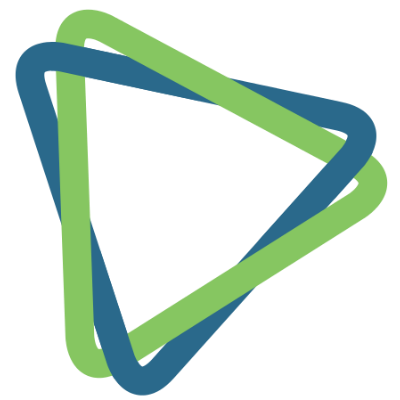Many organizations have data residing outside CiviCRM, such as contact sheet created for an event, previously created database, or list of email newsletter records. Manually importing and exporting this data could be very tedious. Therefore, CiviCRM offers an easy way to transfer this data if other system supports some common database formats, such as CSV file.
Importing
There are various ways you can add contacts to your database. You can add one at a time, import through a web form or import mighty bulk data all at once using the import functionality in CiviCRM. The imported data must be either in CSV file or SQL query format, and should be mapped to CiviCRM’s data headers.
When importing from a CSV file, each column will get mapped to a field in CiviCRM, so it is necessary to use a separate column for each bit of data. Based on your location, the fields in the file might be separated by semicolons, rather than commas. Change the Field Separator value to a comma from the Localization settings if you see semicolons in between the fields.
While importing data from SQL server, it is recommended that you consult an expert CiviCRM development service provider that has a deep understanding of SQL server and database administration. SQL database stored on the same server can be imported using an SQL query.
How to Import Simple Contacts Data in CiviCRM
Step #1: Choose Data Source
This step allows you to choose the source of data from where you wish to import the file. The data could be stored either in a CSV file or an SQL database file. Below that, you will find a checkbox to tick if the first row in your file contains column headers.
Step #2: Match the Fields
In this step you need to map the fields in your file. The first (left-hand side) column in the Field Map will show all the column headings you have in your file. The next two columns display two data rows from your file and fourth column is for selecting Matching CiviCRM Fields.
The matching CiviCRM field contains information such as First Name, Last Name and Email as well as any custom data field that has been set up to use with contacts on your site. If you don’t want to import any field, then just select Do Not Import from the data field.
Step #3: Preview
This step shows the preview of the total number of records to be imported, rows with errors and the number of valid rows. You can also add the imported contacts to an existing or new group, or create a tag or assign defined tags to these records.
Step #4: Summary
The final step shows the total number of successfully imported records along with any errors or duplicate records. If you have added imported contacts to any group or tag, make sure you click on them to see your contact data. Make a search for the records you just imported, and see if it displays desired results.
Importing contacts in CiviCRM require some technical knowledge of the platform. If you have a complex set of data or wish to import data from numerous sources, it is advisable that you contact an expert CMS development company such as Velox Softech as we have a vast experience in working with CiviCRM and data import services.
You may also like to read: How CiviCRM Can Help Organizations Grow And Forge Strong Relationships?